What does “too much redirect” mean?
The 310 or “too many redirects” or Redirected too many times error is a typical WordPress issue caused by improper use of URL redirects. To create an SEO-friendly structure, WordPress has enabled the URL redirection function that many webmasters use to redirect old URLs to new ones with a plugin.
Table of Contents
Troubleshooting: Redirected too many time
The error “too many redirects” means that the website is redirected between different addresses in a way that will never be completed. Often this is the result of competing redirects, one trying to force HTTPS (SSL) and the other redirection between HTTP (non-SSL), or URLs of www and non-www.
If you are using a CMS like WordPress, Magento, etc., which uses a base_url or URL type configuration within the site, you can end the configuration in a code or database with a redirect to a .htaccess file. These conflicting redirects will flop back and forth and never materialize.
If you do not understand properly you can watch this video “too much redirect”
in this video is showing how to fix it and what is region occurring this error
https://www.youtube.com/embed/RUJVi8qWVss
Your browser only allows you a certain number of redirects (often ten or so) and before that error message protects “redirects too much”, it differs between Chrome, Firefox, and other browsers Shows.
How do I change the website URL without access to the admin area?
If too many redirects have occurred and you do not have access to the WordPress admin area, do not worry, there is still a way to resolve this. The setting changes that we covered can be updated by defining them in the wp-config.php file.
All you have to do is connect to your website using an FTP client and find the wp-config.php file in the root directory of your site. Then, download and edit the file using a text editor (we suggest notepad).
Add these two lines and don’t forget to change NOTredirect.com from your domain: Defined (‘WP_HOME’, ‘//phul4u.com’); Defined (‘WP_SITEURL’, ‘//phul4u.com’);
Apply and save the changes, and upload the file back to the webserver. Finally, try to reach your site. If you still can’t access it and are getting too many redirects, try adding the “www” prefix to your domain.
Redirected too many time
Also, read
Unable to create directory uploads Error in WordPress
Muvizu 3D latest new free download
The page redirected you multiple times. not anymore!
Therefore, the most common issue that people usually encounter is when the user has the wrong URL in the WordPress address URL or Site Address URL settings. Redirected too many time
Here’s an example: Your site’s URL is “//www.phul4u.com“, and you click “Settings”, then “General”, and set it to “//phul4u.com” We do. Now, most web hosts will allow you to choose between having or not having the “www” prefix in your domain name.
If you had chosen for the prefix “www”, typing “//phul4u.com” in your WordPress settings would cause a lot of redirects. This error will also occur if you chose not to prefix and you typed “//www.phul4u.com” in your settings.
This page has a redirect loop in that case because the user will come to “//phul4u.com” and the configuration of your server will direct it to “//www.phul4u.com”, which will redirect it back. One-step and so on and so forth.
Now, if your site was working fine for some time and you have not made any changes to the above settings, then you will have to contact your web host as the configuration issue may be on their end.
This is why it is necessary to have a reliable and reliable WordPress hosting provider.
If they deny any configuration problems and are not willing to help you, consider changing the host or fixing it yourself.
Also, you already know how to do it! Here’s a quick reminder:
To ensure that your WordPress address and site address are the same, go to “Settings” and “General”. If they do not match, change one. Always make sure that you don’t simply write a trailing slash (“/”) symbol at the end of your URL.

Redirected too many times 7 ways to Fix it
1. Don’t Force HTTPS Without an SSL Certificate
This is by far the most common reason we see regularly. If you force your WordPress site to load over HTTPS without first installing an SSL certificate, you’ll instantly throw your site into a redirection loop. To fix this, simply install an SSL certificate on your WordPress site.
It’s also recommended to run an SSL check. SSL/TLS certificates require not only your main certificate but also what they call intermediate certificates (chain) to be installed. These need to be set up properly.
We recommend using the free SSL check tool from Qualys SSL Labs. It is very reliable and we use it for all phul4u clients when verifying certificates. Simply head over to their SSL check tool, input your domain into the Hostname field, and click on “Submit.” You can also select the option to hide public results if you prefer. It could take a minute or two to scan your site’s SSL/TLS configuration on your web server.
2. Check For Too Many HTTPS Redirects
Perhaps you simply have too many HTTPS redirects. You can easily check your site to see how many redirects it’s using with Patrick Sexton’s Redirect mapper tool. Here is an example below of redirects that are not set up correctly which are easily spottable using the redirect mapper. You can see that there are duplicate HTTPS redirects happening on both the www and non-www versions.

3. Don’t Use an SSL Plugin, Update your Hard-coded Links
There are some free SSL WordPress plugins, such as the Really Simple SSL plugin that will help you automatically redirect to HTTPS. However, we don’t recommend this method as a permanent solution because third-party plugins can always introduce another layer of problems and compatibility issues. It’s a good temporary solution, but you should really update your hard-coded HTTP links.
We have a great tutorial with 4 easy ways to do a search and replace in WordPress. If you’re a phul4u client, you can always reach out to our support team to do this for you as well. Redirected too many time
4. Check HTTP to HTTPS Redirects on Server
It could very well be that perhaps the HTTPS redirect rules on your server were misconfigured.
Redirect HTTP to HTTPS in Nginx
If your web server is running Nginx, you can easily redirect all of your HTTP traffic to HTTPS by adding the following code to your Nginx config file. This is the recommended method for redirecting WordPress running on Nginx.server { listen 80; server_name domain.com www.domain.com; return 301 https://domain.com$request_uri; }
We use Nginx for everyone here at phul4u. The great news is that you don’t have to worry about this. If you need to add a redirect simply open up a quick support ticket and let us know which domain you need to be redirected. We then add it to the Nginx config for you.
Redirect HTTP to HTTPS in Apache
If your web server is running Apache, you can easily redirect all of your HTTP traffic to HTTPS by adding the following code to your .htaccess file. This is the recommended method for redirecting WordPress running on Apache.
RewriteEngine On
RewriteCond %{HTTPS} off
RewriteRule ^(.*)$ https://%{HTTP_HOST}%{REQUEST_URI} [L,R=301]5. Check Redirects on Your Server
Besides HTTP to HTTPS redirects on your server, it can be good to check and make sure there aren’t any additional redirects set up wrong. For example, one bad 301 redirect back to itself could take down your site. Usually, these are found in your server’s config files.
Apache .htaccess file
phul4u only uses Nginx, but if you’re using a WordPress host that is running Apache, it could very well be that your .htaccess file has a wrong rule in it. Follow the steps below to recreate a new one from scratch.
First, login to your site via FTP or SSH, and rename your .htaccess file to .htaccess_old. This ensures you have a backup.
6. Temporarily Disable WordPress Plugins
When it comes to WordPress, temporarily disabling all your WordPress plugins can be a quick way to spot problems. For example, plugins such as Redirection or Yoast SEO premium let you implement redirects. Sometimes settings or updates to these plugins can conflict with redirects that might already be set on your server, causing a redirect loop.
Remember, you won’t lose any data if you simply disable a plugin. Most likely you can’t access the WordPress admin, so you’ll need login via SFTP to your server and rename your plugins folder to something like plugins_old. Then check your site again.
Redirected too many time

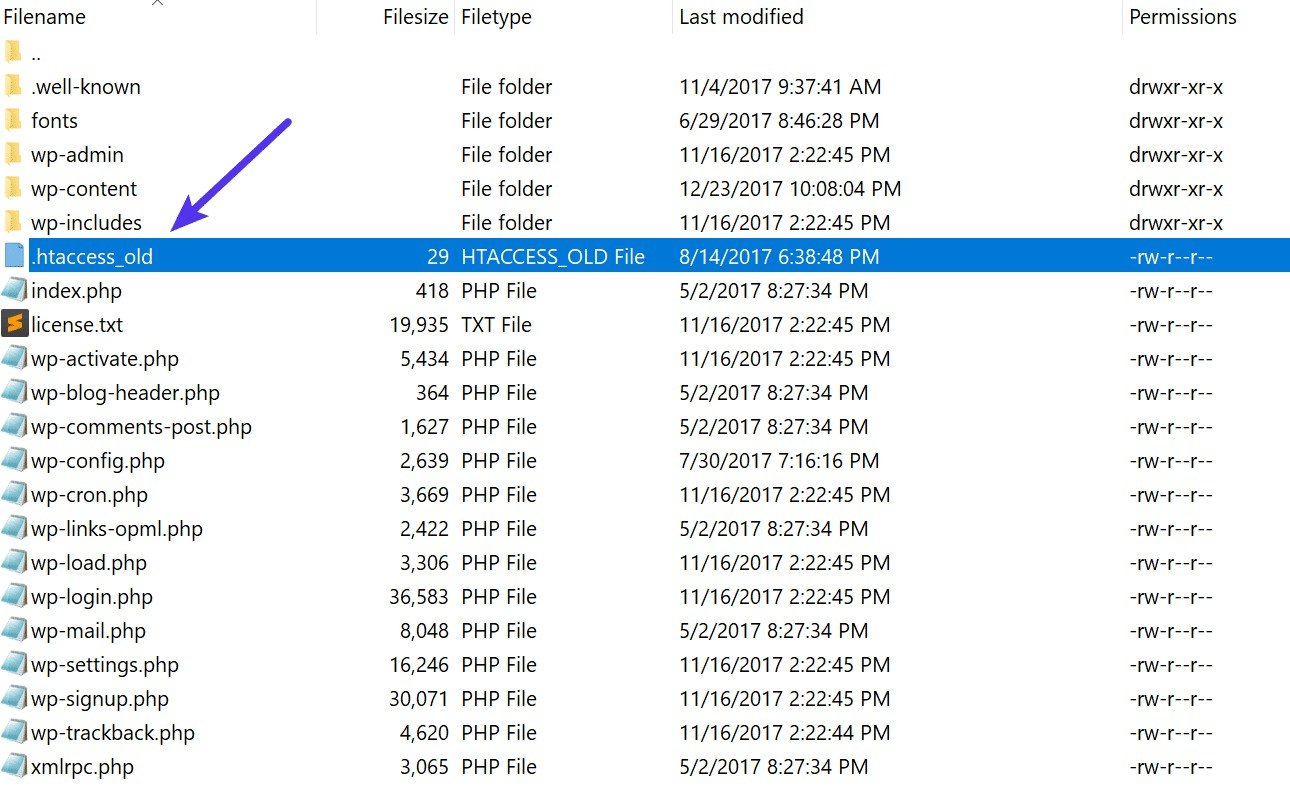
If it works, then you will need to test each plugin one by one. Rename your plugin folder back to “plugins” and then rename each plugin folder inside of if it, one by one, until you find it. You could also try to replicate this on a staging site first. Redirected too many time

7. Check Your WordPress Site Settings
Another thing to check is your WordPress site settings. There are two different fields you’ll want to ensure are set correctly, and not pointing at a wrong domain or are mismatched. Another common mistake is that you’re not using the correct prefix to match the rest of your site, www or non-www. Sometimes people migrate hosts, or change domains and these can get changed without you realizing it.
- WordPress Address (URL): The address to reach your blog.
- Site Address (URL): The address of your WordPress core files.
Both should match unless you are giving WordPress it’s own directory.
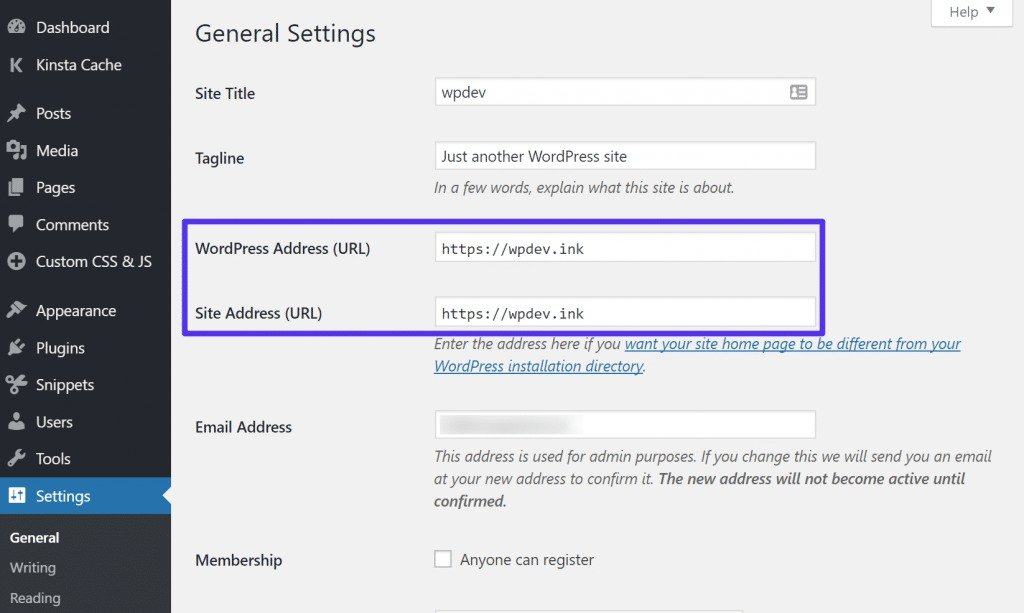
Most likely though you aren’t able to access your WordPress dashboard. So what you can do is override the settings above by inputting the values in your wp-config.php file.
The wp-config.php file is typically located at the root of your WordPress site and can be accessed via FTP, SSH, or WP-CLI. To hard-code WP_HOME and WP_SITEURL, simply input the following code towards the top of the file, changing the values to reflect your domain. Redirected too many time
define('WP_HOME','https://yourdomain.com');
define('WP_SITEURL','https://yourdomain.com');Below is an example of what your wp-config.php file might look like afterward.

Or if you prefer, here are two additional ways you could change your WordPress URLs without access to your admin dashboard: Redirected too many time


[…] add popup Ads or floating Ads in the footer for Blogger And WordPress(Opens in a new browser tab) Redirected too many time Fix 100% working(Opens in a new browser tab) How to Fix WordPress Visual Editor Not Working(Opens in a new browser tab) GBWhatsApp Plus APK 7.0 […]
[…] Redirected too many time Fix 100% working […]